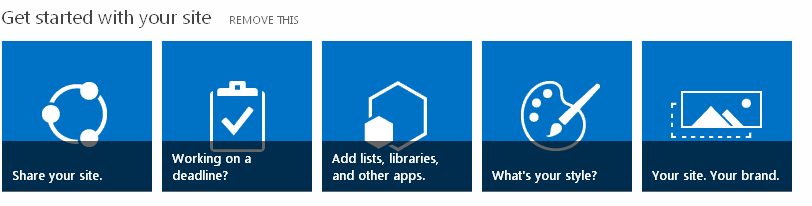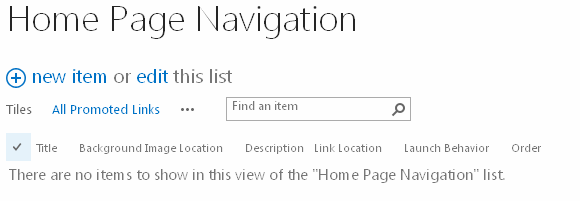As part of the update shared around the Evolution of SharePoint and the next SharePoint Server on-premises release, we are also updating the timelines for removal of InfoPath Forms Services components of SharePoint and SharePoint Online. Specifically, InfoPath Forms Services will be included in the next on-premises release of SharePoint Server 2016, as well as being fully supported in Office 365 until further notice. Customers will be able to confidently migrate to SharePoint Server 2016 knowing that their InfoPath forms will continue to work in their on-premises environments, as well as in Office 365.
The InfoPath 2013 application remains the last version to be released and will work with SharePoint Server 2016.
This gives answer for many migration questions with regard to InfoPath forms in SharePoint lower versions.