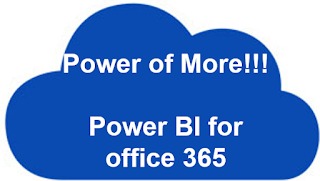Today, I published my second Tech Net article about creating reports in Power BI using OData feeds
after winning gold winner for TechNet Guru August month :)
To learn about basics of Power BI, click this article: Power BI in SharePoint Online
Articles in SharePoint Business Intelligence (BI) series: 🔗
In this article, let’s get the data from OData (Open Data Protocol) feeds and use the Power BI desktop software to design reports and publish it to Power BI site
To learn more about what OData is and how to integrate, read the following articles:
Read my article from the following TechNet link and share your valuable comments:

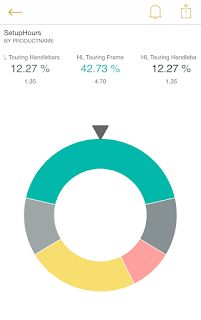
Update 26-Oct-2015
I am happy to share with you all that my second TechNet article is awarded for SQL BI and Power BI Technical Guru - September, 2015.
Gold Winner!!!!
Also, this post is highlighted in TechNet Wiki Magazine, 12th edition | Last Articles Spotlight and Guru Awards Edition. :)
To learn about basics of Power BI, click this article: Power BI in SharePoint Online
Articles in SharePoint Business Intelligence (BI) series: 🔗
Power BI in SharePoint OnlineScenario:
Creating reports using OData Feed in Power BI
Power View report in SharePoint
Display Power BI reports in SharePoint Online
In this article, let’s get the data from OData (Open Data Protocol) feeds and use the Power BI desktop software to design reports and publish it to Power BI site
To learn more about what OData is and how to integrate, read the following articles:
- https://msdn.microsoft.com/en-us/data/hh237663.aspx
- https://support.office.com/en-us/article/Access-OData-Feeds-from-Power-Query-82BD48B9-6A2F-4F2A-83C9-6868BA1D30E2
- http://www.odata.org/
Creating reports using OData Feed in Power BI
Power BI Dashboard screenshot reference:
Power BI Dashboard from mobile app reference:

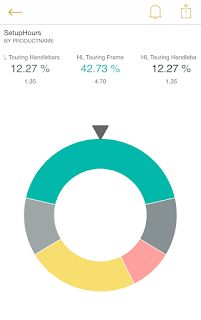
Update 26-Oct-2015
I am happy to share with you all that my second TechNet article is awarded for SQL BI and Power BI Technical Guru - September, 2015.
Gold Winner!!!!
Also, this post is highlighted in TechNet Wiki Magazine, 12th edition | Last Articles Spotlight and Guru Awards Edition. :)