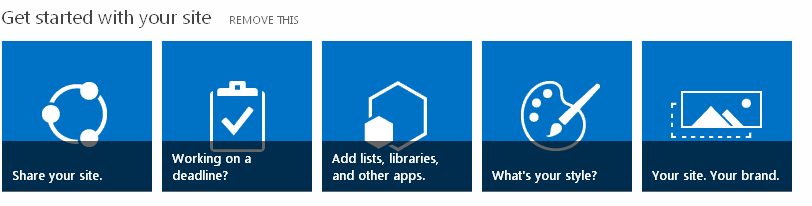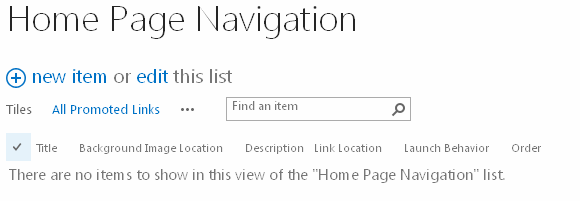Promoted
Links is a new list type added in SharePoint 2013.
What it is and how to use this?
1. New app in SP 2013 available Out of
Box
2. It is similar app like “Get Started
with your site” in the home page
3. It is a very cool feature which
allows you to add images and links to it and display it in a Tile view in a
page for quick navigation.
4. Let’s create a promoted links app
for our SharePoint 2013 home page.
5. Go to “Add an App” -> Promoted
Links -> Give a name “Home Page Navigation”
6. You will see a message. The list is
empty, Add tiles from the All Promoted Links view. Now, start adding the images
and links in the app as shown below
When you click on the
“All Promoted Links” you will see a list view to add items in it.
Adding new item will
have the following fields
a. Title
b. Background Image Location
c. Description
d. Link Location
e. Launch behavior
f. Order
Example
of one item added.
Similarly,
I have added 4 items in the list.
Now,
in the list, if you navigate to the Tile View, you will see the images with the
links displayed with Links. Cool Isn't? It is OUT OF BOX.
If
you hover the mouse, the title automatically goes up. You can click and
navigate to the desired page.
This
list can be displayed in a web part in the site home page which can be used for quick navigation. Please share this if it is useful!