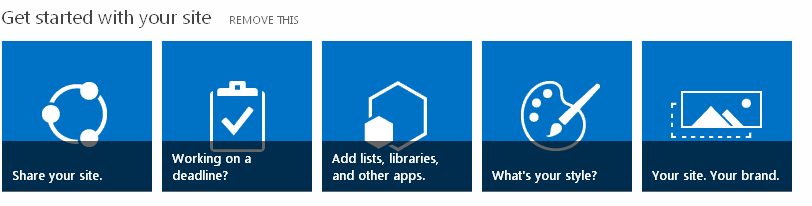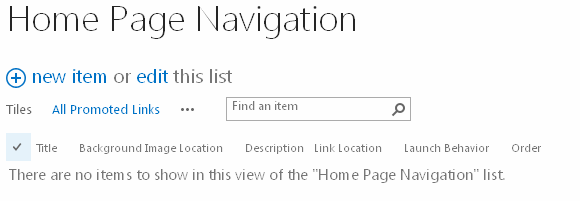I know everyone is excited and waiting for the 29th of July, 2015 for Windows 10 upgrade which is FREE :)
I have Windows 8.1 version in my system.
Points to be noted for getting Windows 10 FREE upgrade from Windows 8.1:
1. You should have a licensed version of Windows OS installed.
2. You should have all the latest updates of Windows installed successfully
3. When you have all the latest updates installed, you will automatically see an Windows 10 icon in the task bar as shown below:
I have Windows 8.1 version in my system.
Points to be noted for getting Windows 10 FREE upgrade from Windows 8.1:
1. You should have a licensed version of Windows OS installed.
2. You should have all the latest updates of Windows installed successfully
3. When you have all the latest updates installed, you will automatically see an Windows 10 icon in the task bar as shown below:
4. When you click on the icon, you see an pop up window showing the steps to get Windows 10 as shown below:
5. When you click on the blue icon on the left top corner, you will see various menus -> click View Confirmation under Getting the upgrade:
Here you can enter your email ID associated with Windows Account to reserve your Windows 10 for free :)
You should see a screen as shown below if your Windows 10 copy is reserved:
According to Microsoft's latest press release, it is going to be LIFETIME FREE!!!!
Learn more on Windows 10 Update: Link
Read Windows 10 Features: Link
Please share this post if this helps you!