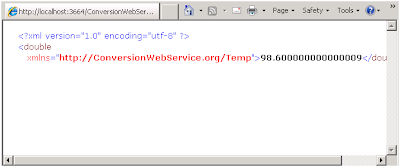To
know about basics of web service read this article.
Background:
Implementation:
To
know about creating a web service using ASP .NET read this article.
Background:
In the previous article we have learned about creating a web
service. Now in this article, we will learn how to consume a web service using
asp .NET.
Real Time Example:
Nowadays mobile application (Mobile Apps) are used widely
all the users. Take a scenario, we install the “Weather” gadget in our mobile
and check the weather of a particular place.
Think where we are receiving this weather information? It is
actually we are consuming the web services.
We will select the region/place to see the weather, a web
service will be called and the weather info is displayed.
Hence, Web Services are hosted somewhere and via internet we are
consuming the data through the web service.
Implementation:
1. Create an ASP .NET web application with a simple design as
shown below:
2. Now, we have to add the web service reference to this
Project (Here we use the web service created in the previous article). Click on
the Projects in solution explorer -> Add web reference -> give the url of
the web service
(Note: to access the web service in the client use the
appropriate machine/domain name)
Now, you will see the following screen:
3.
Click on Go and search the web service and then give the web reference name say
“Consume Service” in our example. Then click
Add Reference button.
4.
Now, in the solution explorer you will see the Web Reference being added as
shown below:
5.
We can use the methods exposed by the web service in our code and test the
result. Sample code is shown below:
public partial class _Default : System.Web.UI.Page
{
protected void Page_Load(object sender, EventArgs e)
{
}
protected void btnToCelsius_Click(object sender, EventArgs e)
{
double x = Convert.ToDouble(txtValue.Text);
if(txtValue.Text != string.Empty)
{
try
{
ConsumeService.Service service = new ConsumeService.Service();
lblOutput.Text = service.ToCelsius(x).ToString();
}
catch (Exception)
{
throw;
}
}
}
protected void btnToFahreinheit_Click(object sender, EventArgs e)
{
double x = Convert.ToDouble(txtValue.Text);
if (txtValue.Text != string.Empty)
{
try
{
ConsumeService.Service service = new ConsumeService.Service();
lblOutput.Text = service.ToFahreinheit(x).ToString();
}
catch (Exception)
{
throw;
}
}
}
}
6. Build and run the code. Test the result
by giving some inputs as shown below:
The whole source code can be downloaded from this link.
Hope
the three articles about the web services explained about the basics of web
services, creating and consuming the web services using ASP .NET in a simple
way.
Please
free to comment which help me to write more.