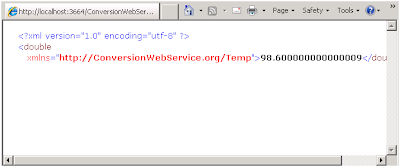To know about Basics of Creating a Custom Web Part with Validations and Deploying it in the SharePoint, read this article.
In this article, we will know how to create a custom web part in SharePoint with Custom Tool Part (Custom Properties).
Before creating a custom web part with custom tool part, we will know about the basics of Custom Tool Part in SharePoint.
Before creating a custom web part with custom tool part, we will know about the basics of Custom Tool Part in SharePoint.
What is custom tool part?
The Custom tool part is part of the web part infrastructure, which helps us to create a custom user interface for the web part properties which is different from default property pane.
Difference between Standard Tool Box and Custom Tool Part Properties
Below is the difference between the Sandbox and Custom Tool Part properties in a web part:
Sand Box Tool Box Properties:This is the tool box that comes by default and it contains Text Boxes, Check Boxes and Drop down lists to fill or select the data. But this tool box does not contain any dynamic controls for displaying the dynamic data from the SharePoint list or libraries. This is something like hard coding the values in the .cs file of the web part.
Custom Tool Part Properties:With the Custom tool part or tool box can contain any asp controls in it and it can bind the data to from the database or list and libraries. Hence displaying the dynamic values or data is possible using this tool box.
Below is the difference between the Sandbox and Custom Tool Part properties in a web part:
Sand Box Tool Box Properties:This is the tool box that comes by default and it contains Text Boxes, Check Boxes and Drop down lists to fill or select the data. But this tool box does not contain any dynamic controls for displaying the dynamic data from the SharePoint list or libraries. This is something like hard coding the values in the .cs file of the web part.
Custom Tool Part Properties:With the Custom tool part or tool box can contain any asp controls in it and it can bind the data to from the database or list and libraries. Hence displaying the dynamic values or data is possible using this tool box.
List of attributes used for creating a Custom Tool Part
Two Classes used in the Web Part Tool Pane Creation
CustomPropertyToolPart – used to show and modify the custom properties created in the web part.
Please feel free to share your thoughts and share this post if it helps you!